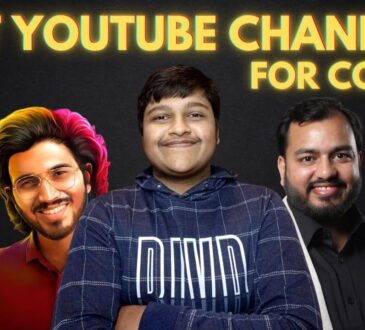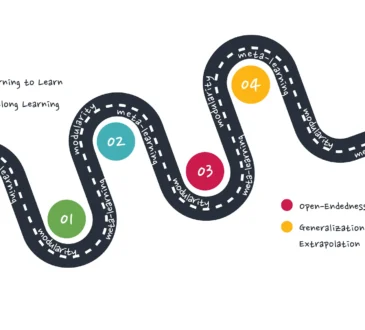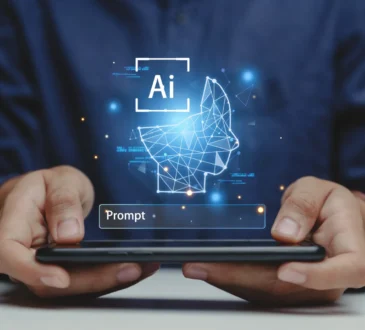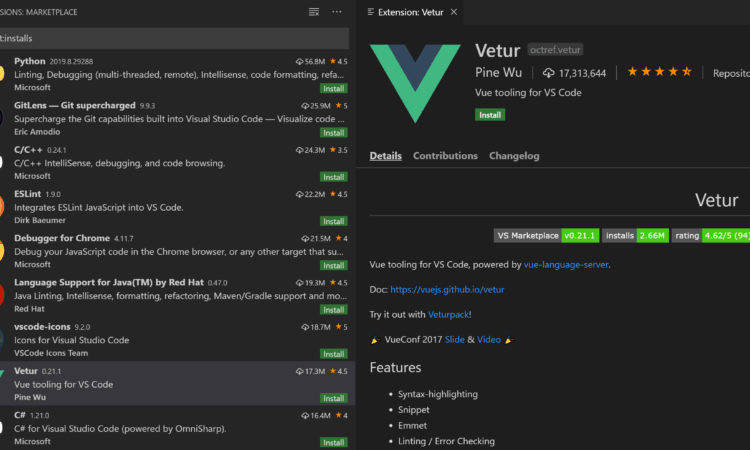
Visual Studio Code (VS Code) has become the go-to code editor for developers across the world—thanks to its speed, flexibility, and a massive ecosystem of extensions. But with thousands of plugins available, it’s easy to get overwhelmed.
To help you cut through the noise, here’s a curated list of time-saving VS Code extensions that every coder should consider in 2025—whether you’re building web apps, working with data, or experimenting with AI.
⚡ 1. GitHub Copilot
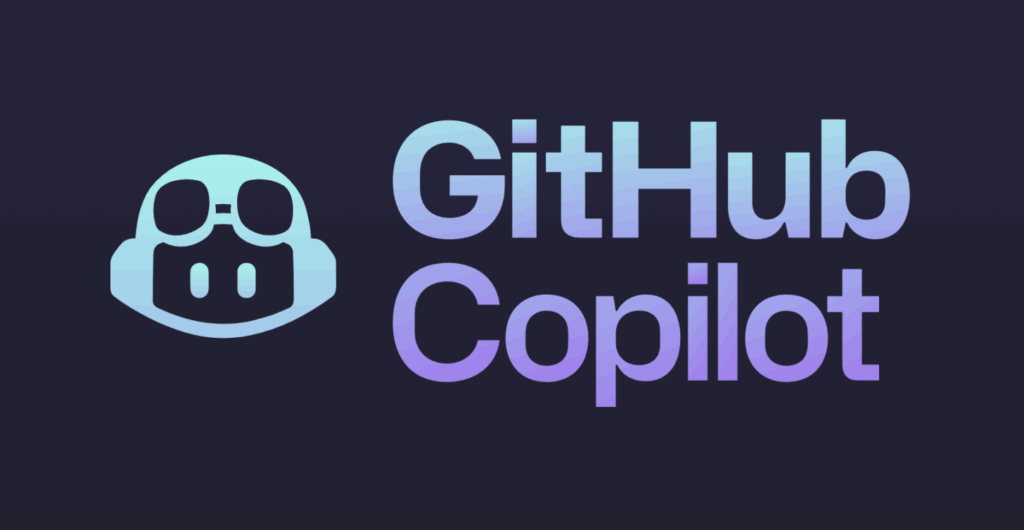
Category: AI Code Assistance
What it does: Offers real-time code suggestions, generates entire functions, and even writes boilerplate code based on comments.
Why it saves time:
- Eliminates repetitive coding.
- Speeds up prototyping.
- Helps with unfamiliar syntax or libraries.
Pro tip: Use comment prompts like // generate a debounce function and let Copilot handle the rest.
🧠 2. Tabnine

Category: AI Autocomplete
What it does: Provides intelligent, context-aware code completions using a local or cloud-based AI model.
Why it saves time:
- Learns your coding patterns.
- Works offline.
- Great alternative or companion to Copilot.
Best for: Those who want fast, privacy-friendly autocomplete.
🛠️ 3. Prettier – Code Formatter
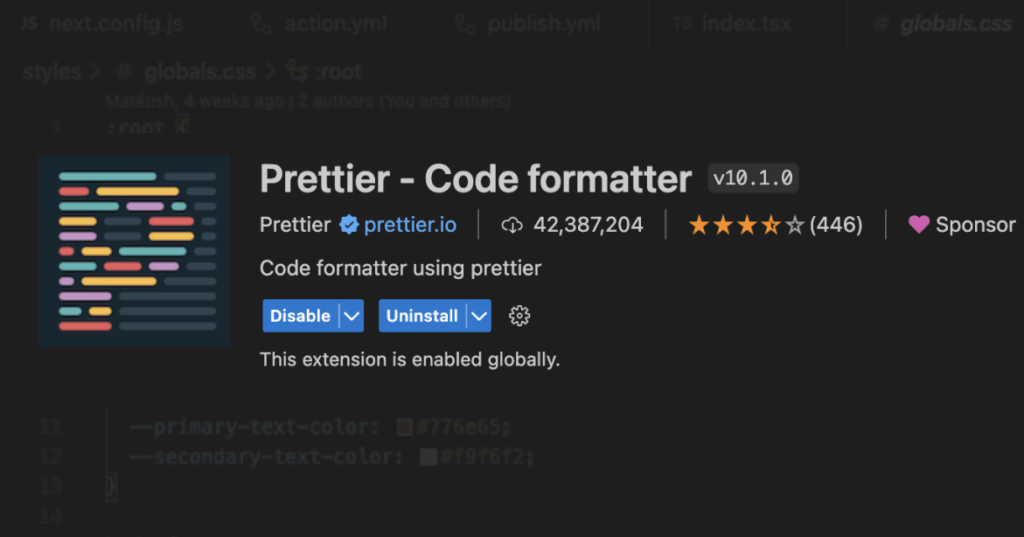
Category: Formatting
What it does: Automatically formats your code according to consistent style rules across languages.
Why it saves time:
- No more bikeshedding over spaces or indentation.
- Automatically formats on save.
- Makes code reviews smoother.
Supports: JavaScript, TypeScript, HTML, CSS, JSON, and more.
🧹 4. ESLint
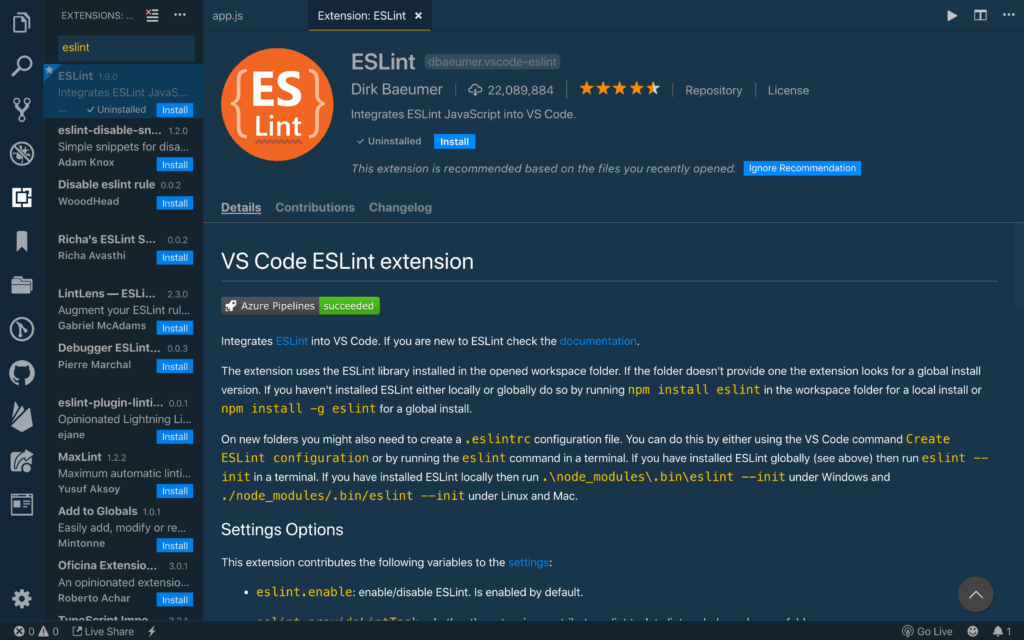
Category: Linting
What it does: Analyzes your code for bugs, errors, and stylistic issues based on predefined or custom rules.
Why it saves time:
- Catches bugs early.
- Enforces consistent code quality.
- Integrates with Prettier for a powerful duo.
Best for: JavaScript/TypeScript projects, especially in teams.
🔍 5. Path Intellisense
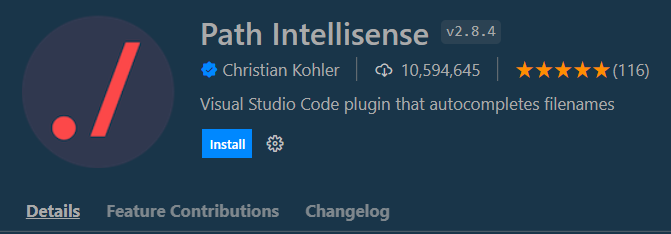
Category: Autocomplete
What it does: Autocompletes file paths in your import statements.
Why it saves time:
- Reduces typo errors in imports.
- Speeds up navigation between files.
Perfect for: Frontend and Node.js developers dealing with lots of relative paths.
📁 6. Auto Rename Tag
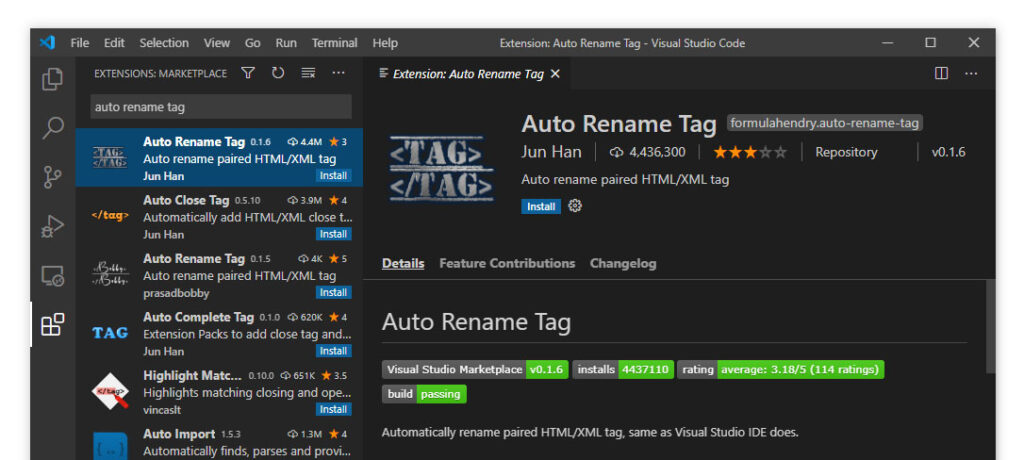
Category: HTML/XML Editing
What it does: Automatically renames the matching tag when you edit the opening or closing HTML/XML tag.
Why it saves time:
- Eliminates manual tag renaming.
- Works with JSX, HTML, Vue, and XML.
Pair with: Auto Close Tag for the full experience.
🧪 7. Jest or Vitest Runner
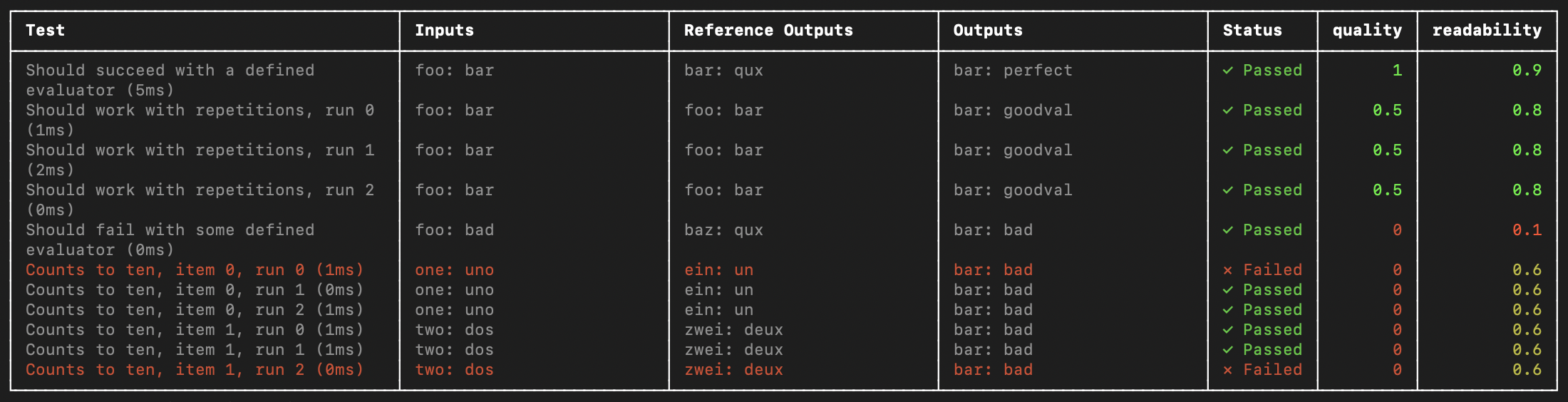
Category: Testing
What it does: Runs and debugs tests directly from the editor using Jest or Vitest frameworks.
Why it saves time:
- Instantly runs individual tests with a click.
- Displays test results inline.
- Great for TDD workflows.
Ideal for: Frontend developers using React, Vue, or modern JavaScript frameworks.
🔄 8. Live Server
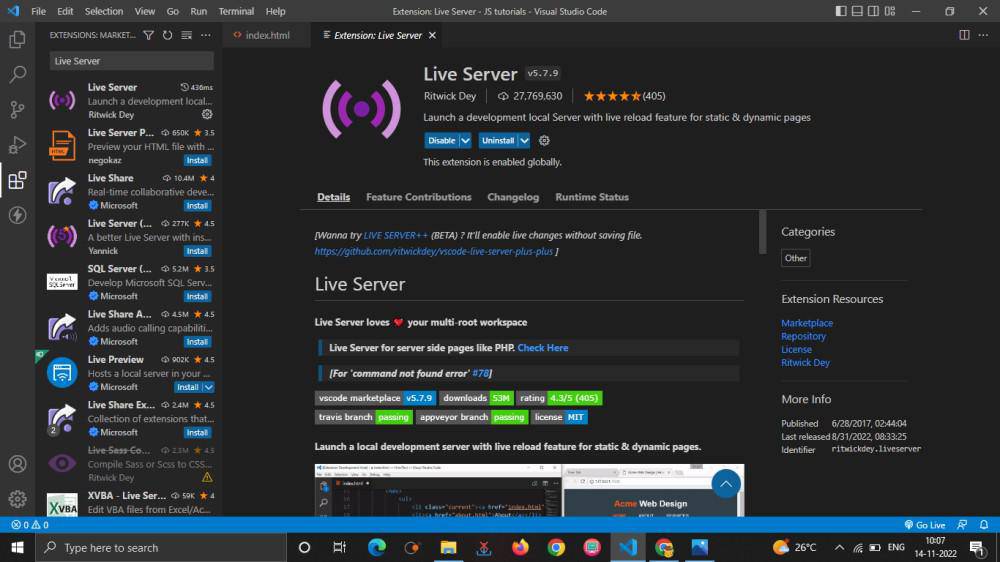
Category: Development Server
What it does: Launches a local development server with live reload support for HTML, CSS, and JS files.
Why it saves time:
- Instantly previews changes in the browser.
- Automatically reloads on file save.
- Perfect for static or simple frontend projects.
🧠 9. Code Spell Checker
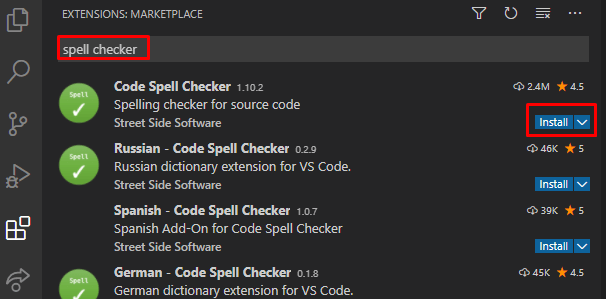
Category: Productivity
What it does: Highlights spelling errors in your code, comments, strings, and markdown files.
Why it saves time:
- Prevents embarrassing typos in variables, docs, or UI strings.
- Lightweight and customizable.
Bonus: Works well with Markdown and commit messages too.
📦 10. Import Cost
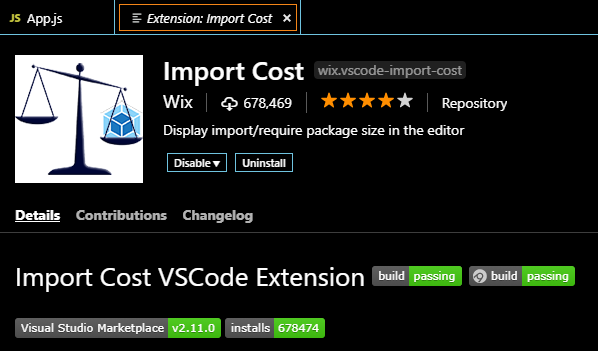
Category: Performance
What it does: Displays the size of imported packages inline in your code.
Why it saves time:
- Helps you avoid bloated dependencies.
- Encourages performance-conscious development.
Best for: JavaScript/TypeScript projects with many dependencies.
🖼️ 11. Peacock
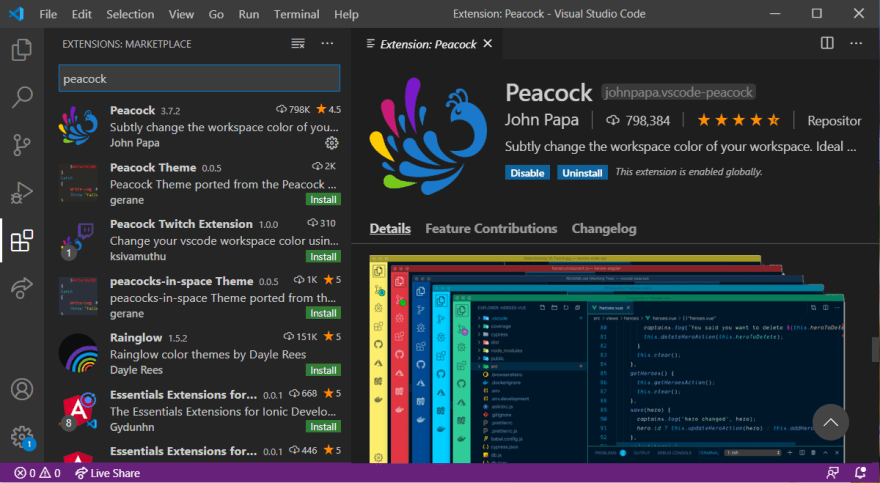
Category: UI Customization
What it does: Allows you to change the color of your workspace—great when you’re working with multiple projects or microservices.
Why it saves time:
- Visually distinguishes different projects or branches.
- Reduces context-switching errors.
Helpful for: Full-stack devs juggling front-end, back-end, and test projects.
📜 12. Markdown All in One
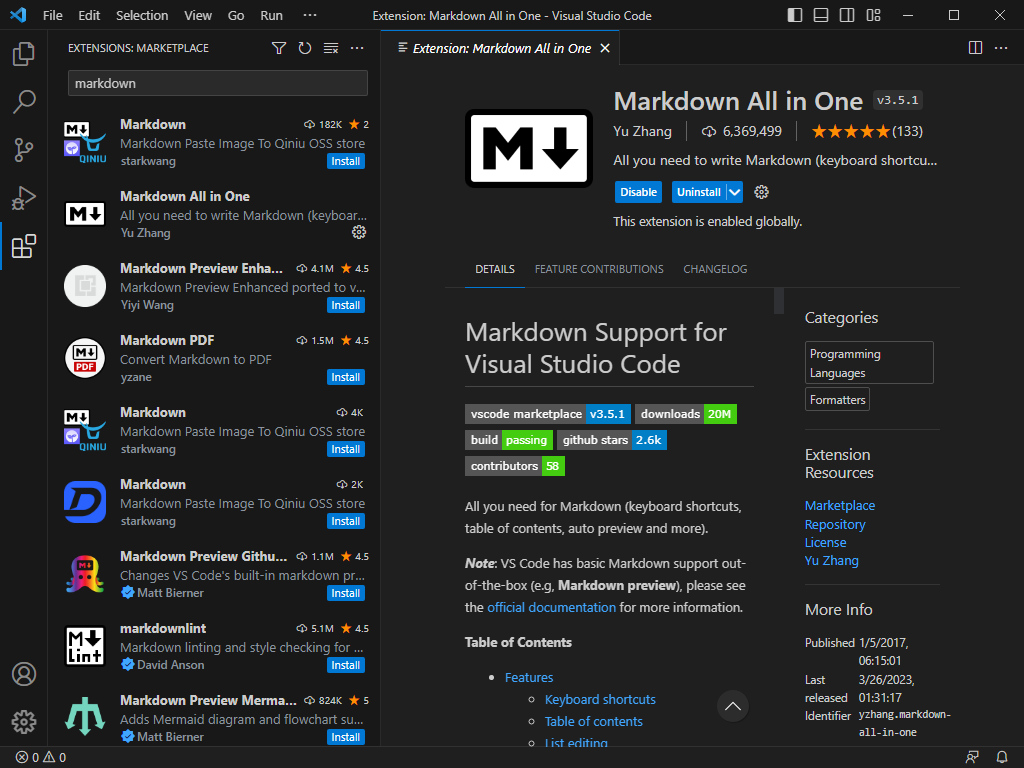
Category: Writing/Docs
What it does: Adds shortcuts, live preview, and enhanced formatting tools for Markdown files.
Why it saves time:
- Speeds up documentation writing.
- Makes README and changelog editing much easier.
Bonus: Includes automatic table of contents generation.
🔐 13. dotenv
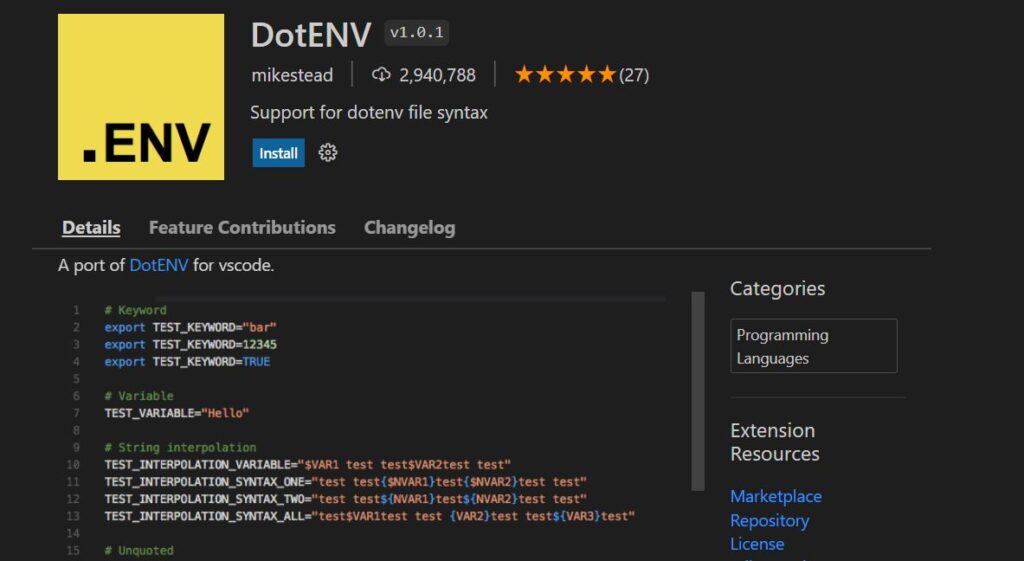
Category: Environment Configuration
What it does: Adds syntax highlighting and IntelliSense for .env files.
Why it saves time:
- Prevents misconfiguration.
- Makes environment management cleaner and safer.
Works great with: Node.js, Python, or any project using environment variables.
🧭 14. Project Manager
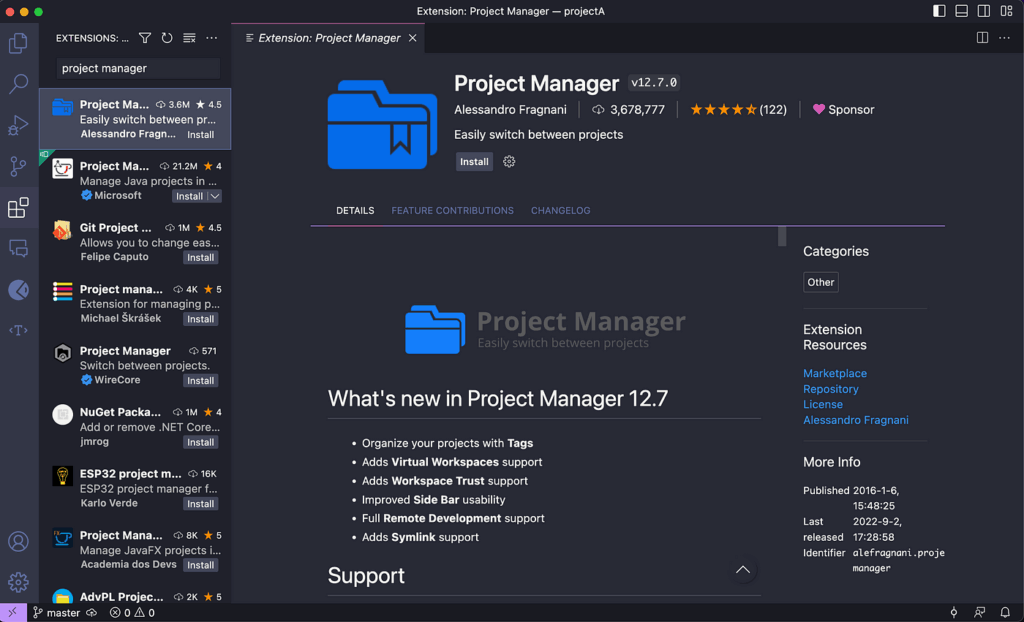
Category: Workflow
What it does: Easily switch between projects without manually browsing folders.
Why it saves time:
- Keeps projects organized.
- Quick access to frequently used repos.
Perfect for: Freelancers, consultants, or anyone juggling multiple codebases.
🔗 15. Bracket Pair Colorizer 2
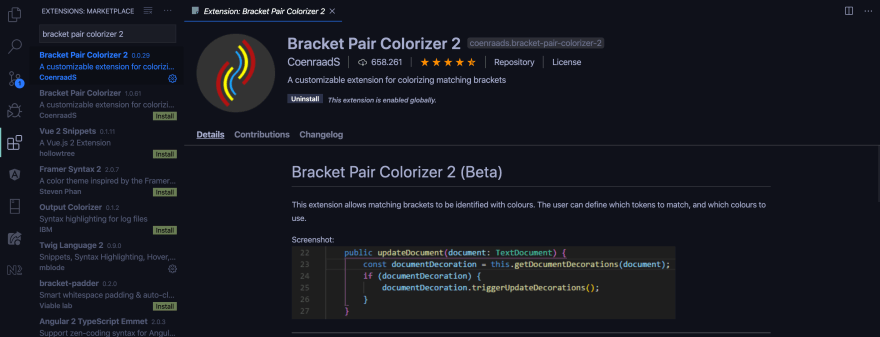
Category: Readability
What it does: Colorizes matching brackets and braces for better visual parsing of complex code.
Why it saves time:
- Makes deeply nested code easier to follow.
- Reduces bugs caused by mismatched brackets.
Especially useful in: JavaScript, Python, and JSON-heavy projects.
Bonus Tip: Create a Dev Container
VS Code now natively supports Dev Containers using Docker. These containers allow you to:
- Share consistent development environments across teams.
- Preconfigure extensions, runtimes, and tooling.
Perfect for: Onboarding, remote dev environments, and open-source projects.
Final Thoughts
The right VS Code extensions can dramatically improve your productivity, reduce bugs, and make coding a lot more enjoyable. As we move deeper into the AI-assisted development era, blending traditional tools with intelligent automation is key to staying efficient.
💡 Pro tip: Don’t install every extension you see. Start with a few that fit your workflow, and build from there. Too many extensions can slow your editor down.